Android emulators are the friend that we need when we wish to get the services of an Android device on a Windows computer. Android emulators for Windows 10 have numerous benefits.
Like they let us play our favorite games on the bigger screen of our computer, and use Android applications on the Windows specifications. If you are a hardcore gamer, but also want to maintain your social life, you can use the chatting and social networking apps on your computer with the help of an android emulator, while also playing your addictive game.
There are various other advantages too. Everyone has their own reasons to use Android emulators for Windows 10 computers. Therefore, here is a list of Free Android Emulators for Windows 10/8.1/7 to help you decide which one you should choose.
1. BlueStacks
You might have already heard about BlueStacks. It is by far the most popular Android Emulator for Windows 10. It is the most suitable, simple and preferred option to emulate Android applications on a Windows 10 PC.
The best part is, BlueStacks is capable of performing on low-end as well as on a high-end computer. Another best thing is that it is completely free to use. BlueStacks can run 97% of what’s inside the Google Play Store on your Windows computer, as long as you run Windows XP or later.
One more remarkable thing is that BlueStacks 3.0 allows you to run multiple Android Apps and Games simultaneously. Furthermore, the most recent update – BlueStacks + N Beta, represents the first and only Android gaming platform to have Android 7.
2. Remix OS Player
Remix OS Player is an Android emulator for Windows based on Android 6.0 Marshmallow.
It is completely free to use, but it doesn’t support some AMD chipsets and also needs “Virtualisation Technology” enabled in your BIOS. When you run Remix OS Player for the first time, you will be greeted with a fresh-looking interface, complete with the taskbar on the bottom and a shortcut button to access all the installed apps.
The Remix Central app offers you nice recommendations of trending apps and games you can download. It also supports the Google Play Store, so you can download apps and games with no extra setup. The stand-out feature of this Android emulator is that you can map keyboard buttons and manage multiple games simultaneously on one screen.
3. Droid4x

Droid4x is a comparatively new entry in the Android emulators for Windows market. Nonetheless, it is a great and completely free option to emulate your favorite Android apps on your Windows PC. Droid4x has add-ons, which make this emulator even more useful. It comes with a pre-installed Google Play Store and can be used for gaming needs.
The most prominent feature of this emulator is an app which you can install on your Android phone, through which you can control games on your computer.
4. Nox Player
Nox Player is another Android emulator which is based on Android 4.4 KitKat. It promises class-leading performance and advanced features. It has a long list when it comes to features, so it’s possible that some may find the interface to be a little overwhelming at first. But as you spend some time with it, you are bound to count it in your favorites. In the settings, you can change the number of CPU cores, FPS or the amount of RAM you would like to allocate to Nox.
If you’ve compatibility problems with some games, you can switch between two graphics rendering modes: DirectX or OpenGL
5. MEmu
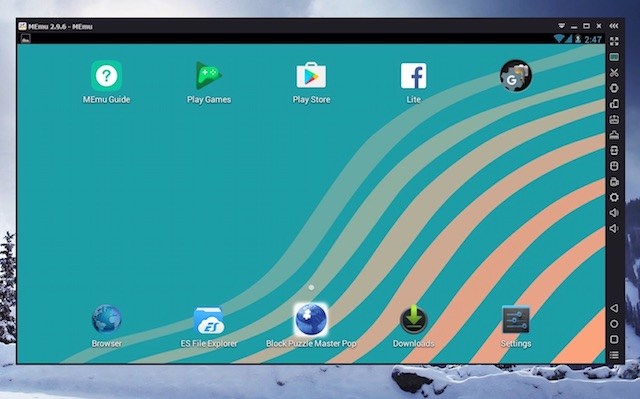 If you are a classic Android lover, then MEmu is the right Android emulator for Windows 10, for you. MEmu is a great performing Android emulator for Windows 10 that is based on Android Lollipop.
If you are a classic Android lover, then MEmu is the right Android emulator for Windows 10, for you. MEmu is a great performing Android emulator for Windows 10 that is based on Android Lollipop.
The major drawback of MEmu is that it comes preinstalled with Android Jellybean 4.2 and upgrading to Lollipop requires downloading additional packages.
The good part is that it is compatible with Intel, Nvidia powered Windows PCs and, also compatible with AMD chipsets. The best part is that MEmu associates itself with APK files on Windows, so you can just open the APK file from anywhere and it would automatically open and run in MEmu.
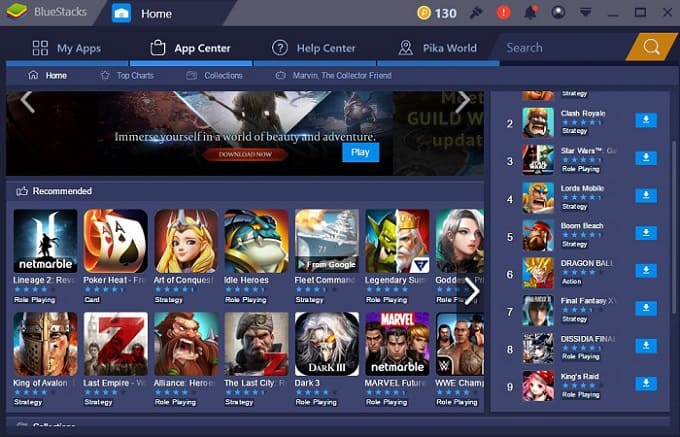

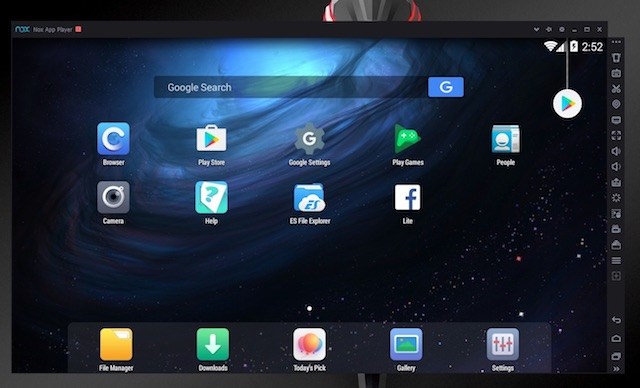
0 comments:
Post a Comment